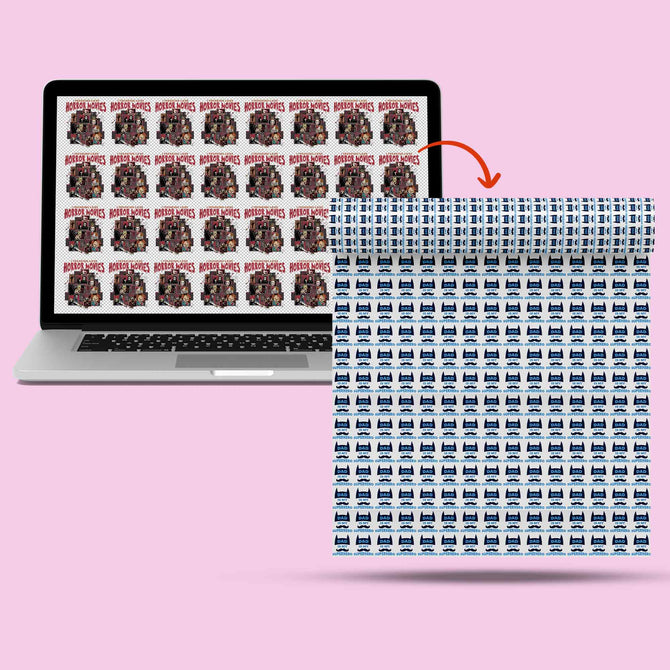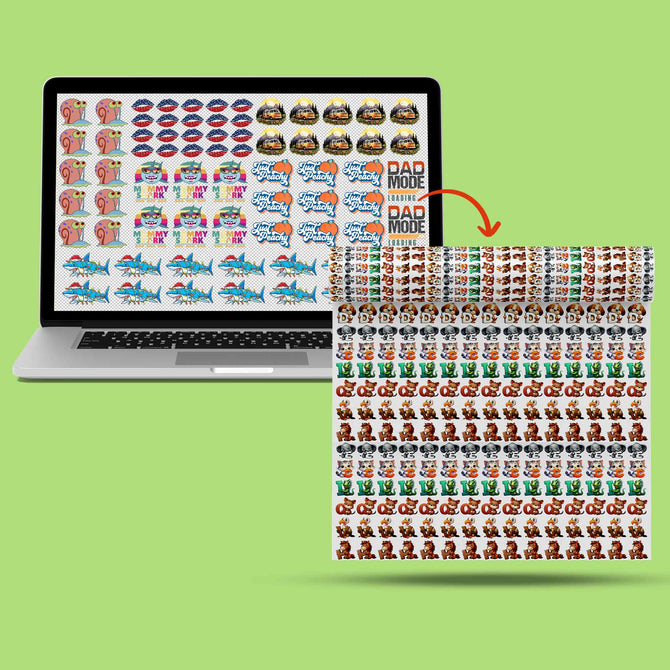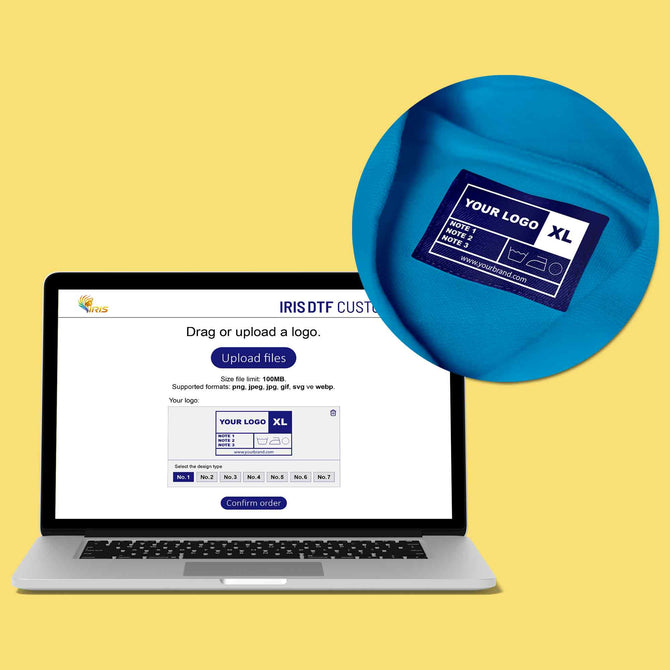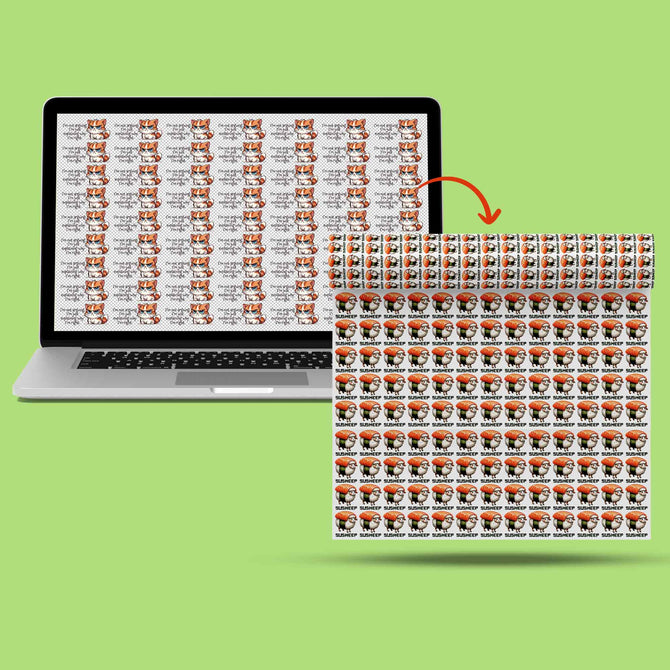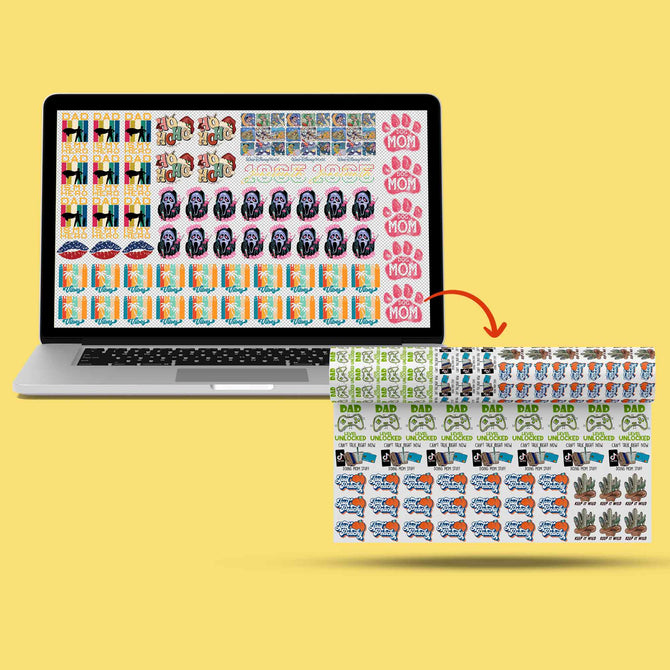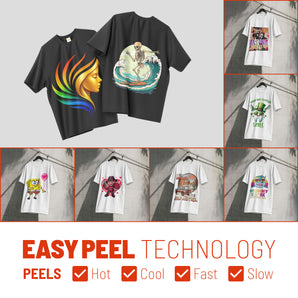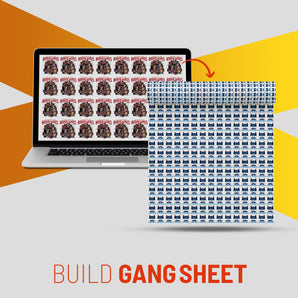DTF Printing E-Commerce Guide: Shopify, WooCommerce, Etsy, BigCommerce & Wix Compared

What Is This Article About?
Compare Shopify, WooCommerce, Etsy, BigCommerce & Wix for DTF printing. Learn setup steps, payment, shipping, SEO, and workflow integration to boost online sales.
Launching or optimizing an online storefront is a critical step for Direct-to-Film (DTF) printing businesses looking to grow. A robust e-commerce platform can showcase your custom products, streamline order handling, and integrate with your print workflow. In this guide, we review popular e-commerce platforms suitable for DTF businesses – Shopify, WooCommerce (WordPress), Etsy, BigCommerce, and Wix – and provide a step-by-step overview of setting up each. We’ll compare the pros and cons of each platform from a DTF perspective (product customization capabilities, handling of product variations, print workflow integration, dropshipping compatibility, and scalability). You’ll also find tips for optimizing your storefront (SEO, photography, UX design, etc.) and advice on integrating your online store with your production workflow. By the end, you should have a clear roadmap to build a professional, conversion-friendly online presence for your DTF printing business.
Shopify for DTF printing Businesses
Shopify is a fully-hosted e-commerce platform known for its ease of use and extensive app ecosystem. It offers great flexibility for selling customized products and has many plugins to extend functionality. For a DTF printing business, Shopify can be a powerful option with its stable infrastructure and integration options.
Pros (for DTF business):
-
Easy Setup & Use: Intuitive admin interface and store builder, so you can get online quickly without technical expertise. Managing products, orders, and customer data is straightforward.
-
App Ecosystem: Thousands of apps (including print-on-demand services and product customizers) allow you to add features. For example, if your theme doesn’t support custom product personalization, you can install an app to enable customer artwork uploads or live previews. This is useful for letting customers upload their designs or choose options for DTF prints.
-
Flexible Product Management: Supports multiple product variants (size, color, etc.) and options out-of-the-box. Apps can further help with complex customizations (like Teeinblue Product Personalizer, or Ninja POD for DTF) to streamline custom orders.
-
Integration Friendly: Robust API and many integrations. You can connect to print workflow tools or dropshippers easily. There are specific print-on-demand integrations (e.g. Printful, Printify) and even DTF-focused services like Ninja Transfers that integrate with Shopify to automate order fulfillment.
-
Scalability: Shopify can handle small shops up to high-volume stores. As your DTF business grows, Shopify’s infrastructure can scale, and you have the option to upgrade plans for more features.
-
Security & Trust: Built-in secure payment processing (Shopify Payments or third-party gateways) and SSL. Customers generally trust Shopify stores, and features like PCI compliance, fraud analysis, etc., are handled for you.
Cons (for DTF business):
-
Monthly Fees & Transaction Costs: Shopify has a monthly subscription (Basic plan around $39/month if paid monthly) plus transaction fees (if not using Shopify Payments). This is a fixed cost even if sales are slow. Apps can also add to monthly costs.
-
Limited Custom Print Features Natively: Out-of-the-box, Shopify isn’t specialized for print shops. Advanced needs like artwork approval workflows, automated mockups, or production scheduling require third-party apps or manual processes. This means additional setup and potential points of failure if those apps malfunction.
-
Customization Constraints: While themes and apps are plentiful, deep customization beyond what apps allow might require coding (Liquid, HTML/CSS). You may need a developer for highly bespoke features.
-
Transaction Workflow for Custom Orders: If you allow customers to upload images or request custom DTF prints, managing those files and communicating proofs must be handled via apps or email – it’s not inherently built-in. Ensuring the customer’s design file is suitable for DTF may require an extra step (either manual check or using an upload app with guidelines).
Setting Up Shopify – Step by Step:
-
Create an Account: Sign up at Shopify and choose a plan (14-day free trial available). Pick a store name which will form your initial
.myshopify.comdomain (you can add a custom domain later). -
Choose a Theme and Design Your Store: In the Shopify admin, select a theme (free or paid) that suits a printing or apparel business. Use the drag-and-drop theme editor to add your logo, choose color schemes, and create a clean homepage. Ensure the design is mobile-responsive by previewing on mobile view.
-
Add Products and Variants: Create product listings for each item or service you offer. For DTF, this could include custom apparel, pre-made transfer designs, or gang sheets. Use high-quality photos or mockups. Add variants (e.g. size, garment color) and use Shopify’s variant options or an app if you need more than 3 options. Include detailed descriptions with sizing info and care instructions. If offering custom prints, set up a way to get artwork (e.g. an upload field via an app or instruct the buyer to email/upload after purchase).
-
Configure Pricing and Inventory: Set prices factoring in your production cost and profit margin. If you offer quantity discounts (common in printing larger batches), consider Shopify apps or use Shopify’s automatic discount features. Manage inventory tracking if you keep stock (for blank shirts or transfer sheets).
-
Set Up Payment Gateways: Enable Shopify Payments (credit cards) for a seamless setup or connect third-party gateways like Stripe or PayPal. Test the checkout to ensure payments process correctly. Shopify Payments also helps automatically handle transaction security (PCI compliance).
-
Set Up Shipping & Tax: Define shipping rates – you can use flat rates, weight-based, or real-time carrier rates (Shopify can integrate with USPS, UPS, etc.). For DTF products, consider how you’ll ship (single shirts vs bulk transfers). Set appropriate packaging and rates (maybe offer free shipping over a certain amount). Configure tax settings: Shopify can auto-calculate sales tax for regions if enabled – make sure to enter your business location and enable tax collection for relevant states/countries.
-
Add Essential Pages & Legal Policies: Create pages for About Us, Contact, FAQs, etc. Under Settings > Policies, generate or paste your Refund/Return Policy, Privacy Policy, Terms of Service, and Shipping Policy. Shopify can provide templates you can customize. Having these in place helps with basic legal compliance and builds customer trust.
-
Install Useful Apps (Optional): For DTF businesses, consider apps to streamline workflow. For example, install a product personalization app if you want customers to customize designs on the site. If you use a print-on-demand fulfillment partner, install their Shopify app (e.g., Printful, Printify, or a DTF-specific one like NinjaPOD). Only add apps you truly need to keep the site fast and simple.
-
Test & Launch: Before going live, thoroughly test your store: browse products, add to cart, go through checkout (use Shopify’s test payment gateway or a small actual transaction), and ensure order notifications are received. Finally, connect your custom domain (through Shopify or your domain provider’s DNS settings) for a professional URL. Then, remove password protection and launch your store to the public!
WooCommerce (WordPress) for DTF Printing Businesses
WooCommerce is a free e-commerce plugin for WordPress, making your website into a customizable online store. It’s self-hosted (you need your own web hosting and a WordPress installation) and is known for its flexibility and control. For a DTF business, WooCommerce can be ideal if you want maximum customization and don’t mind a bit more hands-on management.
Pros (for DTF business):
-
Cost-Effective & Ownership: The WooCommerce plugin itself is free. You’ll pay for hosting and any premium plugins or themes, but there are no platform transaction fees. You fully own and control your site (no marketplace rules or closed platform limitations).
-
Unparalleled Customization: Because it runs on WordPress, you have thousands of plugins and themes to tailor every aspect of your store. You can choose a theme suited for print shops or even build custom page layouts. Plugins can add features like advanced product options, customer upload fields, or even a full web-to-print designer on your site. This flexibility lets you create a highly personalized DTF storefront experience.
-
Product Variation Handling: WooCommerce natively supports robust product variations (attributes like size, color, material). You can set up conditional options (e.g., different price for larger print sizes) with extensions. If you sell custom items, you can use plugins for customers to input text or upload images with their order.
-
Integration and Plugins: There are plugins for integrating with print-on-demand services (e.g., Printful’s official WooCommerce plugin ), dropshipping suppliers, and workflow tools. WooCommerce’s REST API allows custom integrations with production management systems or automation via tools like Zapier.
-
Scalability & Community: WooCommerce can scale with proper hosting – many large stores use it. The huge user community and documentation means you can find support and tutorials easily. You’re not locked into one service; you can switch hosts or tweak the code if needed.
Cons (for DTF business):
-
Setup & Maintenance Effort: Unlike Shopify, WooCommerce isn’t turnkey – you must set up WordPress and WooCommerce, then maintain it. This includes managing hosting environment, security updates, plugin updates, and backups. If you’re not tech-savvy or don’t want to deal with web hosting details, this can be a drawback.
-
Learning Curve: While adding products and using WooCommerce’s dashboard is fairly user-friendly, the initial setup of WordPress (and potentially dealing with things like FTP, cPanel, or a bit of HTML for customizations) has a learning curve. Troubleshooting issues may require some technical knowledge or hiring help.
-
Plugin Reliance: Achieving certain advanced features might require multiple plugins (for SEO, caching, image optimization, security, etc.). Too many plugins can slow down your site or cause conflicts. You’ll need to choose reliable plugins and keep them updated.
-
Performance and Scalability Costs: As your store grows in traffic or orders, you might need to upgrade to more powerful hosting which increases costs. Also, a badly optimized WooCommerce site (large images, heavy plugins) can become slow – affecting user experience and SEO. You’ll need to spend time on performance optimization (or use a managed host).
-
No Dedicated Support: There’s no official support line (as Shopify has) – support comes from forums, documentation, or the developers of your themes/plugins. This means solving problems might take more research, though the community is large.
Setting Up WooCommerce – Step by Step:
-
Set Up Hosting & WordPress: Choose a reliable hosting provider that supports WordPress (many offer one-click WordPress installs). Ensure the plan can handle e-commerce (SSL support, adequate speed). Install WordPress and secure your domain. Update WordPress to the latest version.
-
Install WooCommerce Plugin: In the WordPress admin (
yourstore.com/wp-admin), go to Plugins > Add New, search for “WooCommerce,” and install & activate it. A setup wizard will prompt you through initial settings like store location, currency, and basic shipping & tax configurations – follow these steps to configure basics. -
Select a Theme: Pick a WordPress theme optimized for e-commerce. WooCommerce works with many themes; a few popular ones for stores include Storefront (official WooCommerce theme) or other premium themes (e.g., Astra, Divi, Flatsome) that you can customize. Install your chosen theme and use WordPress Customizer to adjust colors, fonts, and layout. Create a logo/banner to give your site a branded look.
-
Install Essential Plugins: Add plugins to fill in key needs: for SEO (e.g., Yoast SEO or RankMath for meta tags and site optimization), for caching/performance (if not handled by host), and security (if not built-in). For DTF specifics, consider a product add-on or designer plugin if you want customers to input text or upload designs (e.g., WooCommerce Product Add-Ons or specialized web-to-print designers ). If you plan to use a dropshipper or Print-on-Demand service, install their integration plugin now (e.g., Printful, Printify, etc.).
-
Add Products: In WooCommerce, create product entries for each item. Upload high-quality images of your products or mockups of your prints on apparel. Set prices and stock. Use Attributes for things like size or color, then set up Variations so customers can select options. For example, create an attribute “T-Shirt Size” with values S, M, L, etc., and another “Color” for shirt color – then link these to variations so each combination can have its own stock and SKU if needed. If offering custom print services (like custom DTF transfer prints), you might create a product for “Custom DTF Transfer” and use a file upload plugin to let users attach their artwork, or instruct them to email the file after ordering.
-
Configure Payments: By default, WooCommerce supports PayPal and Stripe (and others via extensions). In WooCommerce > Settings > Payments, enable your chosen gateways. For Stripe, you’d need to have API keys (easy to get by signing up on Stripe). For PayPal, you can use PayPal Standard or the newer PayPal Checkout integration by providing your PayPal account email or API credentials. Test the payment methods in sandbox mode if possible to ensure transactions work.
-
Set Up Shipping Options: In WooCommerce > Settings > Shipping, define shipping zones (e.g., domestic, international) and methods (flat rate, free shipping over X, local pickup, etc.). You can install extensions for real-time shipping rates if you want to offer dynamic rates from USPS/UPS, or simply use flat rates (common for simplicity). For each product, ensure weight and dimensions are set if using calculated shipping. If you sell digital designs (like just DTF print files or something), mark those as virtual products with no shipping.
-
Enable Taxes: If applicable, go to WooCommerce > Settings > Tax. Enable taxes and set whether prices entered include tax or not. Add tax rates for your region (WooCommerce has a table where you can input tax rates by country/state/ZIP – or use an automated tax plugin). U.S. stores might use a service like TaxJar or Avalara via plugin for automated sales tax calculations. Make sure you comply with collecting sales tax where your business nexus is.
-
Create Key Pages & Policies: Since WooCommerce is on WordPress, you can create pages for About, Contact, etc., via the Pages menu. WooCommerce should have generated pages like Shop, Cart, Checkout, My Account automatically. Edit your store policies (many sites put these in the footer): write a Return/Refund Policy (especially important for custom goods – e.g., clarify if personalized items are final sale), a Privacy Policy (required in many jurisdictions; you can use online templates and adjust), and Terms and Conditions. You can use WordPress pages for these and then link them in the footer or use a plugin to display terms at checkout.
-
Design & Test the Store: Use the WordPress Customizer or page builder (if your theme provides one) to design an attractive homepage and product category pages. Emphasize your best products or unique selling proposition (e.g., “High-Quality DTF transfers with Fast Turnaround”). Ensure the site is navigable – add menu items for product categories like “T-Shirts,” “Hoodies,” “Custom Prints,” etc. Once design is set, test the full shopping experience: browse products, add to cart, simulate an order. Verify that you receive the new order email and that stock levels adjust. Check that all email notifications (order confirmation, etc.) are working and have proper branding. Debug any issues, then you’re ready to launch by promoting your site and driving traffic to it!
Etsy for DTF Printing Businesses
Etsy is a popular online marketplace for handmade and custom goods. Unlike the other platforms in this list, Etsy is not a standalone website builder but a marketplace where many sellers’ products are listed together. This means you get access to Etsy’s existing customer base and search traffic, but you have less control over branding and design. For a DTF business, Etsy can be a great starting point to sell custom prints or pre-printed transfers, especially if you are targeting crafters or small boutique buyers. However, it has limitations in terms of storefront customization and handling custom orders.
Pros (for DTF business):
-
Built-in Market & Traffic: By listing on Etsy, your products can be discovered by Etsy’s large customer base. Etsy shoppers often search for custom t-shirts, decals, or transfers; being on the platform means you can get organic traffic without doing all the SEO from scratch for your own site. This is advantageous for a small DTF operator who doesn’t yet have a web presence – you effectively “rent a stall in a busy marketplace” online.
-
Low Upfront Cost: There’s no monthly fee to have an Etsy shop. You have small listing fees (USD $0.20 per listing) and Etsy takes a percentage of each sale (around 6.5% transaction fee + payment processing fee), but you don’t pay until you sell. This makes it low-risk to set up a store.
-
Simplicity of Setup: Setting up an Etsy shop is very quick – no coding or web design needed. You fill out forms for your listings, upload photos, and you’re essentially ready to sell in a short time. Etsy handles the technical side (site hosting, checkout, security) for you.
-
Community and Trust: Etsy is a well-known platform; customers often trust Etsy for buying unique or custom items. Reviews are centralized, which can help new buyers trust your shop if you have good ratings. Etsy also provides a messaging system so customers can easily ask questions or request custom orders, facilitating communication.
-
Integrations for Fulfillment: If you do print-on-demand or outsourced fulfillment, Etsy can integrate with services like Printful. For example, you can connect Printful to Etsy so that when an item sells, it’s automatically printed and shipped by Printful. This can automate part of your DTF product fulfillment if you choose to use an external printer for some items.
Cons (for DTF business):
-
Limited Branding & Customization: Your Etsy shop has a predetermined layout and style. You can add a logo, banner, and shop description, but you cannot fully control the design or user experience as you would on your own website. You’re one of many shops on the platform, so it’s harder to create a distinct brand identity.
-
Marketplace Competition: Standing out on Etsy can be challenging. Your products appear alongside others in search results, and shoppers can easily click away to a competitor. You’ll need to pay attention to Etsy SEO (titles, tags) and perhaps invest in Etsy ads to get visibility.
-
Fees on Sales: While no monthly fee is a pro, the cut Etsy takes can add up. The ~6.5% transaction fee plus payment fees and possibly advertising fees (if you opt into offsite ads) can reduce profit margins. You may need to price your DTF products a bit higher to compensate for these fees.
-
Personalization Handling: Etsy allows “personalization” fields on listings (where you can ask buyers for custom details textually), but it does not allow advanced product option logic or file uploads directly. For DTF businesses offering custom prints, this means the customer can’t live-preview or upload an image through Etsy’s interface. Instead, they might write a note like “I want a red dragon graphic on my shirt” or you ask them to email the image. Fulfilling personalized orders can become manual and time-consuming if sales volume is high.
-
No Direct Upscaling: Etsy is great to start, but if you want to scale your business significantly, you might outgrow it. You don’t get advanced features like abandoned cart recovery, robust analytics, or custom integrations on Etsy (beyond what Etsy provides). Also, Etsy controls the platform rules – if they change a policy or if your shop is suspended for any reason, you have limited recourse. Diversifying to your own site is often necessary as you grow.
Setting Up Etsy – Step by Step:
-
Create an Etsy Seller Account: If you don’t have one, sign up on Etsy and click “Sell on Etsy” to start the process. You’ll choose a shop name (make it relevant to your business and easy to remember). Etsy will guide you through basic preferences (language, country, currency).
-
Set Up Your Shop Profile: Add a shop banner image and logo (Etsy provides recommended dimensions). Write a short Shop Announcement or tagline that appears at the top of your shop page – this can highlight what you sell (e.g., “Custom DTF transfers & Apparel Printing”). Fill in the “About” section with your story or business background, and add photos or video of your workspace or products if you like. A personal touch can help customers connect with your brand.
-
Create Listings for Your Products: This is the most important part. For each DTF product or service:
-
Photos: Upload high-quality images (you can have up to 10 photos per listing, plus a video). Use this to show the product from different angles, close-ups of print quality, size scale, etc. For custom services (like “Your Design on a T-Shirt”), you might show example prints or mockups.
-
Title: Include keywords customers might search for. E.g., “Custom DTF Transfer – Your Design Printed, Heat Press Ready”. Make it clear and descriptive.
-
Description: Write a detailed description. Explain what DTF is if needed, the materials (shirt fabric or film type), how to order (especially if custom – e.g., “Purchase this listing and send me your image via Etsy messages”), sizing info, care instructions for garments, production time, etc.
-
Pricing and Variations: Set a price. If you have variations (Etsy allows two levels of variants), use them for options like size or color. For example, a listing for custom printed t-shirts might use one variant for shirt size and another for shirt color. If additional customization costs extra (e.g., printing on both front and back), you may need to incorporate that into pricing or use the “Personalization” feature to tell them to purchase an add-on listing.
-
Personalization Field: If you need to collect custom details (text or brief requests), enable the “Personalization” and write instructions (e.g., “Enter the text you want on your shirt” or “Describe the design you want”). The customer’s input will come with the order. (Remember, they cannot upload images here – you’d have to arrange that via messages or an email you provide.)
-
Tags & Categories: Add relevant tags (Etsy SEO is largely driven by tags and titles). Use all 13 tags with terms like “DTF transfer,” “custom t-shirt,” “printed shirt,” “heat press design,” etc., to increase your visibility in searches. Choose the appropriate category (likely “Clothing” > “Shirts” for apparel, or “Craft Supplies” > “Fabric” for just transfers, etc.) and attributes Etsy asks for (like sleeve length, neckline style, if applicable).
-
Shipping: Either set up a shipping profile for your products or specify shipping for the listing. You can charge for shipping or offer free shipping (which is attractive to many Etsy buyers and can boost search ranking if the item ships free). Etsy also has a calculator for shipping if you input package weight/dimensions and choose a shipping service – but many sellers use simple flat rates or free shipping rolled into price.
-
-
Configure Payment and Billing: Etsy will require you to set up Etsy Payments (which lets buyers use credit cards, PayPal, etc. through Etsy’s system). Provide the necessary bank account details so Etsy can deposit your earnings. Also add a credit card on file for Etsy to charge listing fees or advertising fees.
-
Set Shop Policies: Etsy provides sections for shop policies. It’s important to fill out your Processing Time (how long it takes you to make/ship an item), Shipping Policy (what shipping methods, any international customs info), Return/Exchange Policy (note that for custom goods, you might state that returns are not accepted except for defects, etc.), and any FAQs (e.g., “Can I send you my own design to print?”, “How do I apply DTF transfers?”). Clear policies not only inform customers but also protect you in case of disputes.
-
Optimize and Launch: Once you have a few listings ready, you can open your shop. Double-check how your shop looks to the public. Since Etsy’s design is mostly fixed, focus on your product photography and descriptions to make your shop stand out. You can rearrange your shop’s featured listings or sections for better browsing. After launch, promote your Etsy shop on social media or to existing customers. Also encourage buyers to leave reviews after purchase – good reviews will build your credibility on the platform. Keep an eye on Etsy messages (buyers often have questions or custom requests), and maintain quick, friendly communication for success.
BigCommerce for DTF Printing Businesses
BigCommerce is a hosted e-commerce platform similar to Shopify, aimed at providing a lot of functionality out-of-the-box with high scalability. It’s a strong option for growing DTF businesses that need robust features and anticipate high order volumes. BigCommerce includes many features (like SEO tools, discounting, multi-channel selling) without needing as many apps, and it does not charge transaction fees on top of monthly plans. It’s known for handling large catalogs and traffic well.
Pros (for DTF business):
-
Built-In Features (Less Apps Needed): BigCommerce comes with a rich set of native features. You get features like gift cards, customer reviews, multi-currency, and robust discount rules built-in (features that on Shopify might require apps or higher-tier plans). For a DTF shop, built-in real-time shipping quotes or tax settings can save you time configuring. It also supports selling on multiple channels (like Facebook, Instagram, Amazon) natively.
-
Scalability and Performance: BigCommerce is designed to handle large and growing stores. If your DTF business expands to hundreds of products or you start wholesaling, BigCommerce can accommodate that with less strain. Page load speeds and security are managed at the platform level, generally providing a fast, stable store experience for customers.
-
No Additional Transaction Fees: Aside from credit card processing fees to the payment gateway, BigCommerce doesn’t take a cut of each sale. This can mean savings compared to platforms that impose transaction fees unless you use their payment system. Over a large volume of DTF orders, this could be significant.
-
Customization & Integration: BigCommerce’s theme engine (Stencil) allows deep customization of your storefront’s look if needed, and it has an API for integrating with other systems (like an order management system or a custom production workflow). You can also find apps in the BigCommerce Marketplace, including print-on-demand services (BigCommerce integrates with Printful and others ). It may have fewer third-party apps than Shopify, but many key integrations exist.
-
Advanced Marketing Tools: BigCommerce includes SEO-friendly features (custom URLs, meta-data control) and marketing tools built-in. For example, it has an abandoned cart saver (on Plus plan and above) that can send emails to customers who left items in their cart. It also supports creating customer groups and segmentation (useful if you want to have special pricing for bulk buyers or repeat customers – e.g., offering a discount to a local business client who orders DTF prints regularly). These features are helpful in optimizing sales for a DTF store.
Cons (for DTF business):
-
Monthly Cost (Plan Limits): BigCommerce’s Standard plan is similar in price to Shopify (around $29–$39/month for Standard). However, BigCommerce imposes sales volume limits on each plan (e.g., Standard plan allows up to $50k in annual sales, Plus up to $180k, etc. – if you exceed the limit, you’re upgraded to a higher plan automatically). A rapidly growing DTF business might quickly need to move to a more expensive tier as sales increase.
-
Fewer Niche Apps: While most essential integrations are available, the ecosystem is not as large as Shopify’s. If you have very niche needs (say a specific DTF printing workflow app), you might not find a pre-built app and may need a custom solution. That said, major POD services (Printful, Printify) and generic automation tools do support BigCommerce.
-
Design Flexibility: Customizing BigCommerce themes may not be as straightforward for a novice as something like Wix. You might need a developer for heavy design changes. The theme marketplace has good options, but fewer than Shopify’s theme store. If you want to achieve a very specific look or custom UI for product configurators, you may require development effort.
-
Learning Curve for Features: Because BigCommerce packs many features, the dashboard can feel a bit overwhelming at first. Configuring things like tax settings, customer groups, or outputting complex product options might take some time to learn. It’s powerful but can be complex to utilize fully.
-
Multi-Storefront Costs: If you ever plan to have multiple online storefronts (for example, a B2C site and a separate B2B site for your DTF products), BigCommerce charges separately for each or requires an enterprise plan for Multi-storefront feature. On WooCommerce, for instance, you could add another site yourself; on Shopify, you’d also need a second store. Just note that expanding to additional storefronts is an added cost.
Setting Up BigCommerce – Step by Step:
-
Sign Up for BigCommerce: Go to BigCommerce’s website and start a free trial. You’ll input your store name, details, and be taken to the BigCommerce control panel. After the trial you’ll choose a plan (Standard, Plus, etc. depending on your needs). For a small DTF startup, Standard (entry plan) is usually sufficient to begin.
-
Choose a Theme and Customize Design: BigCommerce will prompt you to choose a theme. Pick one that has a clean layout for products – you can filter for free themes or consider a paid theme if it suits your brand better. Once chosen, use the Storefront Editor to customize. You can change colors, fonts, upload your logo, and set up the homepage content. Aim for a homepage that highlights your key products or services (e.g., “Custom T-Shirt Printing – No Minimums!” and maybe a banner image of your prints). Ensure navigation menus have categories like Apparel, Transfers, Custom Orders, etc., so customers can easily find products.
-
Configure General Settings: In the dashboard, visit Store Setup to set crucial details: Store Profile (name, address, contact email), Date/Time (for order timestamps), and Web Analytics (you can add Google Analytics or Facebook Pixel to track visitors and conversions). Also, upload favicon and social sharing images if desired for branding.
-
Add Products: Go to Products and click “Add.” For each item, provide a name, description, price, and images. BigCommerce lets you create Product Options (similar to variants) and option sets. For instance, make an option set for “T-Shirt Size” or “Color” and assign it to relevant products so you don’t have to recreate options each time. If your DTF business sells custom prints, you might create a product that represents a custom service (e.g., “Custom Logo Printed T-Shirt”) with options that the customer can choose (shirt color, size, print size, etc.). You might instruct the customer to email their artwork after purchase, or use a third-party app to allow file upload since BigCommerce doesn’t natively have a file upload field at checkout without a plugin or workaround.
-
Set Up Categories: Organize your products into categories (e.g., Shirts, Hoodies, DTF Transfers, Bulk Orders ). Categories help with navigation and SEO. BigCommerce allows multi-level categories, so you could have a main category “Apparel” and subcategories for each type. Plan a logical category structure to make browsing easy (this is similar to setting up an organized catalog in any platform).
-
Payment Gateway Setup: BigCommerce integrates with many payment providers. It has a built-in partnership with PayPal (powered by Braintree) which can process credit cards and PayPal payments (often at a discounted rate on higher plans). In Store Setup > Payments, choose your gateway: you can use PayPal/Braintree, Stripe, Square, etc. Enter the required credentials (BigCommerce provides instructions for each). Ensure to test the payment process via a test order.
-
Shipping Configuration: Go to Store Setup > Shipping. BigCommerce might have a shipping setup wizard. You can enable real-time shipping quotes by connecting USPS, FedEx, etc., or simply set up flat rate shipping zones. For example, you might set a flat $5 shipping for domestic orders of DTF transfers, or different rates for different product types. BigCommerce also allows in-store pickup or local delivery options if that applies. Consider adding a free shipping rule if you want to encourage larger orders (e.g., free shipping over $100).
-
Tax Settings: Under Store Setup > Tax, configure how you want to charge taxes. BigCommerce can automatically calculate taxes if you enable its automatic tax feature (through Avalara AvaTax on some plans, or manual rates on Standard). Input your business address so it knows your origin for tax. You may want to turn on tax collection in states or regions where you have nexus. Test that taxes show up correctly in checkout for applicable states.
-
Store Policies and Legal: BigCommerce has a built-in content management for basic web pages. Go to Storefront Content > Web Pages to add pages for Privacy Policy, Terms of Service, Return Policy, etc. You might find default templates or you can paste your own text. Once created, you can set these pages to be linked in your footer or in checkout (BigCommerce has a setting to require agreement to terms at checkout if needed). Also, edit your Email templates (under Marketing > Email Templates) to ensure order confirmation emails have a friendly, branded message.
-
Launch Checklist: Before going live, BigCommerce provides a checklist. Review each item: e.g., set your store to “production” mode (remove the trial storefront password), configure your domain (you can use a BigCommerce subdomain initially or point your custom domain via DNS to BigCommerce’s servers), and double-check all your settings. Perform a test transaction using BigCommerce’s preview link or a discount code to refund yourself. Finally, once everything looks good, publish the store live. Keep monitoring for any issues, and utilize BigCommerce’s 24/7 support if you encounter any problems during launch.
Wix for DTF Printing Businesses
Wix is a website builder platform known for its extremely user-friendly drag-and-drop interface. It offers dedicated e-commerce capabilities through Wix Stores. Wix can be a fitting choice for DTF businesses that prioritize ease of design and want an all-in-one hosted solution with a visual editor. It’s especially good for those who want to create a custom-looking site without coding. In recent years, Wix has also expanded its e-commerce features and even supports print-on-demand integrations like Printful. However, it may not be as scalable as Shopify or BigCommerce for very large operations.
Pros (for DTF business):
-
Ease of Use & Design Freedom: Wix’s drag-and-drop editor is very intuitive. You can literally place text, images, and slideshows anywhere on your pages, giving you creative freedom in designing a unique storefront. This is great for showcasing DTF product images in an attractive way. The platform offers many templates (including some for online stores or creative businesses) that you can customize without touching code. Overall, Wix’s straightforward layout makes setting up and managing your store a breeze.
-
All-in-One Platform: Hosting, security, and updates are all handled by Wix. You don’t worry about installing plugins for basics – features like SSL, a form builder, or even some SEO settings are built-in. For a small DTF business, this means fewer technical headaches.
-
Product Management & Variations: Wix Stores allows you to create product options/variants (like size and color) fairly easily. It supports inventory tracking, multiple product photos, product collections (categories), and you can add product badges (like “New” or “Sale”) for marketing. While not as advanced as some other platforms, it covers the needs of a typical small print shop.
-
Print-on-Demand Integration: Wix now has native integration with Printful, a popular print-on-demand provider. This means if you want to expand by offering products that you don’t print in-house (or you use Printful for fulfillment), you can connect it directly to your Wix store. Orders from Wix can be automatically routed to Printful for fulfillment. This is a plus for dropshipping or expanding your product range without investing in new printing equipment.
-
Marketing and SEO Tools: Wix has improved its SEO capabilities significantly. It offers an SEO wizard to help you set titles and meta descriptions, and it supports pretty URLs. There are built-in marketing tools like email marketing (Wix Ascend), the ability to create coupon codes, and integration with social media sales channels. You can even add a simple blog to your Wix site to attract traffic with content (e.g., write about DTF printing tips to draw an audience).
Cons (for DTF business):
-
Less Scalable for Large Stores: Wix works great for small to medium shops, but if your DTF business grows to a very large number of products or high traffic, Wix might become less efficient. There are storage and bandwidth limits depending on your plan. Also, database operations like bulk editing many products can be slower or less flexible than on platforms like Shopify/BigCommerce.
-
Transaction Fees & Plan Limitations: Wix’s e-commerce plans (Business Basic, Unlimited, VIP) have fixed monthly fees (starting around $27/month for Business Basic). The good news is Wix doesn’t charge its own transaction fee on sales, but you still pay the payment processor fees (Stripe/PayPal). However, features like automated sales tax calculation or advanced shipping may not be as robust – you might need higher-tier plans or manual setup.
-
Fewer Advanced E-commerce Features: While Wix covers the fundamentals, it lacks some advanced features. For example, it doesn’t have an equivalent to Shopify’s extensive app store (Wix’s App Market is smaller). If you need something like complex product bundling, customer login accounts for reorders, or sophisticated promo campaign rules, Wix could be limiting. It’s improving, but still catching up in heavy e-commerce functionality.
-
Design Flexibility vs. Responsiveness: Wix gives a lot of freedom in design, which can sometimes backfire in terms of responsive (mobile-friendly) design. You need to manually adjust the mobile layout in the editor to ensure your site looks good on phones. If not done properly, a Wix site can appear jumbled on smaller screens. Ensuring mobile optimization might take additional effort. (By contrast, Shopify and others have themes that are automatically responsive.)
-
Lock-in and Switching Issues: If one day you decide to move off Wix, there isn’t a straightforward way to export your site design to another platform – you’d likely have to rebuild elsewhere. Product data can be exported, but the design would not transfer. Also, Wix is a closed platform; you can’t access server-side code. If you needed to integrate a very custom production system, your options are limited to whatever webhooks or APIs Wix provides.
Setting Up Wix – Step by Step:
-
Sign Up and Choose a Template: Create an account on Wix and start a new site. When prompted, select that you want to create an Online Store and browse the available e-commerce templates. There are templates tailored for fashion, crafts, etc., which could work for a DTF business (e.g., a “T-shirt store” template). Choose one as a starting point – don’t worry, you can overhaul it as much as you like with the Wix Editor.
-
Design with the Wix Editor: Once the template loads in the editor, you can click on any element to edit it. Change the site title to your business name, replace template images with your product images, and edit text. You can drag new elements from the sidebar (text boxes, images, slideshows, buttons, etc.) onto the page. Design your homepage to immediately tell visitors what you offer – for example, a hero section that says “High Quality DTF Printed Apparel & Transfers – Customize Your Design!”. Use galleries or product strips to showcase featured items. Remember to design a nice header (with your logo and a clear menu) and a footer (with contact info, social media, and policy links).
-
Add Products in Wix Stores: The template likely comes with sample products – go to the Store Products section in the dashboard or click on a product gallery and choose “Manage Products.” In the Wix Store manager, add new products. For each product, upload images, set the name, price, and stock. Add product options if needed: e.g., for a T-shirt, you might add options for size and color. Wix lets you assign different images to variants too (so you could show the red shirt when red is selected, etc.). Write product descriptions that include relevant details (material, print method, customization instructions, etc.). Organize products into collections (like categories – e.g., you might have a collection for “Customizable Items” and another for “Premade DTF Transfers”).
-
Set Up Payment Methods: In your Wix dashboard, navigate to Settings > Accept Payments. Wix will suggest enabling Wix Payments (which allows credit cards, etc.) or you can connect PayPal and other options. Wix Payments availability depends on your country, but it streamlines things similar to Shopify Payments. Alternatively, connect Stripe or Square for credit card processing if needed. After setting up, perform a test transaction using Wix’s test mode or a small actual purchase to ensure it’s working.
-
Configure Shipping & Tax: Still in Settings, go to Shipping & Fulfillment. Define your shipping regions (domestic, international) and rates. You might set up a flat rate or free shipping threshold. Wix lets you set different methods and also integrate with USPS for real-time rates if you input package weights (via an app). For taxes, go to Settings > Tax and you can enable automated tax calculation (if available in your region) or manually set tax rates. Make sure to mark if your product prices include tax or not.
-
Legal Pages & Policies: Using the Wix Editor or dashboard, create pages for Privacy Policy, Terms of Use, Return Policy, etc. Wix might have templates or you can paste prepared text. After creating these pages, add links to them in your site’s footer menu. Also update your contact page with a business email or a contact form so customers can reach you easily. Double-check that your site’s footer includes essential info like your business name, © notice, and maybe a note like “Powered by Wix” (which you can remove on most paid plans if desired).
-
Optimize for Mobile: Wix has a toggle to switch to the mobile view in the editor. Click that and review your site’s appearance on mobile devices. Often text or images might need resizing or reordering for a small screen. Make adjustments in the mobile editor view (these won’t affect the desktop layout). Ensure that the menu is easy to use on mobile and that images are optimized (large images will be automatically scaled, but keep performance in mind). Given many customers will browse on phones, this step is crucial for a good user experience.
-
Integrate Production Tools (Optional): If you plan to use Printful for some products, install the Printful app from the Wix App Market and follow its steps to sync products. If you want email marketing, consider enabling Wix’s Ascend marketing tools (some free emails or automations are included; for more you need an Ascend plan). You can set up an automated email that triggers when someone makes a purchase – thanking them and maybe providing care instructions for their DTF-printed garment, for example.
-
Publish Your Site: When everything looks good, hit Publish in the Wix Editor. Your site will go live on the Wix domain (e.g., username.wixsite.com/sitename ) unless you connect your own domain. For professionalism, connect a custom domain (which requires at least a Wix Combo or Business plan). You can purchase a domain through Wix or connect one you own by updating its DNS records per Wix instructions. Once live, test the live site, ensure SEO settings (page titles, alt texts on images with keywords like “DTF printing”) are in place for search engines, and start promoting your new website! Keep an eye on the Wix Dashboard for any orders and use the Wix Owner app (mobile app) if you want to manage your store on the go.
Storefront Optimization Strategies
No matter which platform you use, optimizing your storefront will improve user experience and boost conversions (turning visitors into buyers). Here are key areas of focus:
-
SEO Strategies: Make your site discoverable on search engines. Use relevant keywords in your page titles, product titles, and descriptions (e.g., “custom DTF t-shirt printing,” “direct-to-film transfers”). Write unique product descriptions – avoid using only manufacturer text. Ensure each product has an SEO-friendly URL (most platforms allow customizing the URL slug to include keywords). Set up meta descriptions for pages and products to entice clicks from Google results. If your platform supports blogging, consider adding a few blog articles about DTF printing techniques or design ideas to attract organic traffic. Also, register your site on Google Search Console to monitor search performance and index your pages. For Etsy, SEO means optimizing titles, tags, and categories so your listings rank well within Etsy’s own search.
-
Product Photography Tips: High-quality images can make or break an online sale since customers can’t see the product in person. Use clear, well-lit photos. For apparel, show the full product (shirt, hoodie, etc.) and close-ups of the printed design to highlight detail and quality. Include multiple angles and images of the product in use (e.g., someone wearing the printed garment). Use a consistent background or theme for a professional look (often white or neutral backgrounds work well for product-only images, and lifestyle shots for context). If selling transfers or prints, show them applied to an end product and also the transfer itself. Ensure images are compressed for web so they don’t slow down your site. A good practice is to have all images roughly the same dimensions for a tidy grid layout on collection pages.
-
Category Structure: Organize your products logically. Create categories (or sections/collections) that make sense for your offerings, and use sub-categories if needed. For example, a DTF business might have categories like “Men’s Apparel,” “Women’s Apparel,” “Kids,” “DTF Transfer Sheets,” “Custom Printing Services,” etc. This helps users navigate. On your main menu, avoid overwhelming with too many top-level categories – group under broader categories if necessary with dropdown menus (e.g., “Apparel” > Men, Women, Kids). Also, implement search and filtering on your site if the platform allows – letting customers filter by size, color, or design theme can quickly lead them to what they want. A well-thought category structure not only aids UX but also helps SEO (search engines can better understand your site hierarchy).
-
UX Design for Conversion: A user-friendly site keeps shoppers engaged. Ensure your site loads fast – optimize images and avoid too many heavy scripts. Make the call-to-action (CTA) like “Add to Cart” or “Buy Now” buttons prominent. Use readable fonts and contrast in colors for text vs. background. Simplify the checkout process (the fewer steps, the better – avoid forcing account creation if possible, or offer a guest checkout). Display clear pricing and any additional costs up front (e.g., show estimated shipping or at least make it easy to calculate in cart). Include trust signals: if possible, show product reviews or testimonials, have clear return/refund policies, and maybe badges for secure payment. For a DTF print shop, you might also highlight what makes you special – e.g., “Sustainably sourced materials” or “Wash-tested for durability” – these can be icons or short text sections that reassure the customer of quality. Lastly, use analytics (Google Analytics or built-in stats) to see where customers drop off, and improve those areas (for instance, if many abandon at shipping page, perhaps your shipping options/prices need adjustment).
-
Mobile Responsiveness: Ensure your website looks and works great on mobile devices. More than half of e-commerce traffic often comes from mobile, so this is crucial. Test your site on a phone: is the text legible without zooming? Are buttons large enough to tap? Does the layout scroll nicely without horizontal scrolling? All modern platforms (Shopify, WooCommerce with a good theme, BigCommerce, Wix) offer mobile-ready templates, but customizations can sometimes introduce issues. Pay special attention to your menu on mobile – use a clear hamburger menu and make sure it’s easy to navigate. Likewise, check that images scale correctly and don’t slow down load times on cellular data. Many platforms allow a mobile preview or even custom mobile editing (like Wix’s mobile editor) – use those tools to fine-tune. A smooth mobile experience will not only improve user satisfaction but also helps with SEO, as search engines favor mobile-friendly sites.
Integrating E-commerce with Production Workflows
One of the biggest advantages of a good e-commerce setup is how it can streamline your order processing and integrate with your production workflow. Here are tips to tie your online store to your DTF printing operations, whether you fulfill in-house or use partners:
-
Order Notifications & Management: Make sure you’re immediately alerted when new orders come in. All platforms will email you for each order; you can also usually get mobile push notifications (Shopify has a mobile app, WooCommerce can send through the app or plugins, Etsy and Wix have apps too). Prompt notifications allow you to start working on prints quickly. Set up a system to queue and track orders: for example, you might use a simple spreadsheet or an order management software to mark orders as Printing, Shipped, etc. Many platforms (Shopify, WooCommerce via plugins, BigCommerce) let you add custom order statuses or notes – use these to track production stages (e.g., artwork received, film printed, heat-pressed, shipped).
-
Automated Print File Handling: If customers upload design files or you have print-ready artwork, automate retrieval of those files to reduce errors. For instance, if using Shopify with a file-upload app, you could set it to attach files to the order or store them in cloud storage. Alternatively, use an integration tool like Zapier or Integromat (Make.com) to do tasks such as: when a new order is placed, automatically save the attached image to a Google Drive or Dropbox folder for production, or send a message on Slack/Email to your design team. If you have a custom web-to-print setup (like customers customizing designs on your site), ensure the final print file is easily accessible – some solutions can generate a print-ready PDF/PNG that you can download from the order details. Reducing manual steps (like finding the customer’s emailed artwork and matching it to the order) will save a lot of time.
-
Integration with Print Providers or Dropshippers: If you outsource some items (for example, you print in-house transfers but dropship a certain product via Printful), integrate those services so orders flow automatically. Connect your store to the provider’s system: for Shopify, BigCommerce, Wix and WooCommerce, apps or plugins exist for major print-on-demand companies. If you receive an order for that outsourced item, it will go straight to the fulfillment service without you needing to re-enter it. For Etsy, you might use Printful’s Etsy integration to automate fulfillment. Even if you fulfill manually, having a consistent format for order details will help when sending orders to any external partner.
-
Production Management Systems: As your DTF business grows, consider using a more sophisticated production management or Order Management System (OMS). There are software tools (some specific to print shops) that can pull orders from your e-commerce platform via API and help manage workflow (assign to print queues, track print status, etc.). For example, you could use something like Order Desk or Trello/Asana (project management style) where each order is a task card that moves through stages “Needs artwork approval,” “Printing,” “Awaiting shipment,” etc. Some print shops even invest in solutions like DecoNetwork or Printavo which combine online store fronts with production management – but those might be overkill if you’re primarily using the mainstream e-commerce platforms discussed here.
-
Customer Communication and Updates: Integrate communication so customers are kept in the loop, reducing support emails. Set up automated emails for order confirmation, shipping confirmation (with tracking number). Most platforms do this by default – customize the email templates to include helpful info (for example, “Your custom DTF print is being created with care – we’ll notify you when it’s shipped!”). If production is delayed, quickly email the customer (some platforms let you send an update email right from the order screen). For custom design orders, you might integrate a proof approval step: e.g., email the customer a mockup of the design on the product and have them confirm. Though not automated out-of-the-box, you can manage this by email or consider apps/plugins for proof approval (Shopify has apps for proofing; WooCommerce has some plugins as well). Timely communication builds trust and leads to better reviews.
-
Printing Workflow Automation: If you print in-house, look for ways to automate printing prep. For instance, if your e-commerce platform can export orders to CSV, you could do that daily and have a spreadsheet listing all prints needed, sizes, etc., to schedule your print jobs. Some advanced setups use APIs: e.g., using a script that fetches new orders and sends the design files to a RIP software or print queue automatically. This might be something to explore as you scale – initially, manual handling or semi-automated steps (like using an Excel macro or simple script to generate print layout from orders) can already save time. Even automating printing of packing slips or order sheets is helpful: platforms like Shopify and BigCommerce allow you to print order invoices/packing lists; WooCommerce has plugins for this. Print out the order details and include them with the work order on your production floor to ensure accuracy.
-
Inventory and Supplies Tracking: Integration isn’t just about orders; it’s also ensuring you have the blank products or supplies for upcoming orders. Use your e-commerce platform’s inventory features – for example, track how many blank t-shirts of each size/color you have. If stock levels get low, some platforms can send alerts. You might integrate with your supplier (if they offer it) or at least set re-order points so you never run out of films, powders, or blank apparel that you need for printing. While this is more inventory management than e-commerce, a well-integrated system will tie these together – there are inventory management apps that connect to your store to help with low-stock alerts across multiple sales channels.
By aligning your online store with your production process, you minimize mistakes (like missing a custom detail), speed up fulfillment, and keep customers happy with accurate and quick orders. Start with simple integrations and gradually automate more as your order volume increases.
Platform Comparison Table
Finally, let’s compare the key platforms discussed across several criteria important for DTF businesses: Cost, Ease of Use, Flexibility/Customization, Print Integration, and Marketing Tools. Use this table as a quick reference when deciding which platform suits your needs best:
| Platform | Cost | Ease of Use | Flexibility & Customization | Print Integration | Marketing & SEO Tools |
|---|---|---|---|---|---|
| Shopify | $$ – Subscription-based (Basic plan ≈ $39/mo if monthly) + transaction fees (0% if using Shopify Payments, ~2% otherwise). App costs extra. | Very easy – User-friendly admin, no coding required. Quick setup with themes; dedicated support available. | High (with apps) – Many themes and apps to extend functionality. Core is somewhat fixed, but Liquid code allows deeper customization if needed. | Excellent – Huge app ecosystem includes Printful, Printify, and niche DTF/POD apps. Robust API supports custom workflow integration or using services like Order Printer. | Strong – Built-in SEO edit options, blogging capability, abandoned cart emails (on higher plans), lots of marketing apps (email, loyalty, reviews). Analytics dashboard included. |
| WooCommerce (WordPress) | $ – Free plugin, but need hosting (~$10–30/mo for good hosting). No platform transaction fees (just payment gateway fees). Costs for premium plugins/themes may apply. | Moderate – Installation and maintenance required. User-friendly product management once set up, but technical knowledge needed for hosting, security, updates. | Very High – Virtually unlimited customization (open source). Thousands of plugins for any feature (e.g., product designers, bulk pricing, etc.) and full control over code/theme for developers. | Great – Integrations available for major POD services (Printful, etc.). Can use plugins or custom scripts for automation. APIs and webhooks allow connecting to any production system, but it needs setup (not plug-and-play). | Excellent – Leverages WordPress’s SEO strength (full control of metadata, URLs, content). Numerous SEO plugins. Marketing extensions for email, social sharing, etc. However, no built-in email marketing – use plugins or third-party services. |
| Etsy (Marketplace) | $ – No monthly fee. Listing fee $0.20 per item (lasts 4 months). Transaction fee ~6.5% + payment processing ~3% on each sale. Etsy Ads optional. | Very easy – Simplified setup, just create listings. No web design needed. Limited settings to configure. Great for beginners. | Low – Can customize shop banner and descriptions, but overall storefront design and features are uniform across Etsy. No custom code or unique functionality per seller. | Limited – Has a “Personalization” field for notes, but no native file upload or live preview. Printful integration exists for fulfillment automation. Otherwise, order handling is manual (or via third-party tools) outside of Etsy’s system. | Basic – You leverage Etsy’s built-in audience and search. SEO is about using the right keywords in titles/tags. Some shop marketing tools (coupons, sales, Etsy Ads). No direct email list (Etsy controls customer emails), and analytics are limited to Etsy stats. |
| BigCommerce | $$ – Similar to Shopify (Standard plan ~$29–39/mo, Plus $79–105/mo, etc.). No per-transaction fees. Note: Plans have sales volume caps (e.g., $50k/yr on Standard). | Easy – Setup wizard and clear UI. More built-in features might mean a slight learning curve, but generally merchant-friendly. Support available. | High – Highly configurable out-of-the-box (many settings for discounts, customer groups, etc.). Fewer apps than Shopify, but still flexible. Front-end can be customized with Stencil templates or headless commerce approach. | Good – Offers direct integrations for Printful and similar POD services. Has an API for custom solutions. Fewer niche print shop apps, but can integrate via middleware or custom code. Suitable for scaling up with more complex integrations (multi-channel, etc.). | Strong – Excellent SEO control (custom URLs, meta info, AMP support). Built-in marketing tools like cart recovery (on higher plan), product reviews, gift cards. Supports selling on multi-channels (Facebook, Instagram, etc.) natively. Built-in analytics and Google Shopping feed integration. |
| Wix (Wix Stores) | $$ – Requires a Business/eCommerce plan. Business Basic starts ~$27/mo (no extra transaction fee, just gateway fees). Higher plans for more storage or features. | Very easy – Drag-and-drop editor, very visual. Little technical skill needed. Designing site is code-free. Support and extensive docs available. | Moderate – Design flexibility is high (you can adjust your site’s look freely), but functional extensions are fewer. Wix App Market has some add-ons (e.g., forms, live chat), but not as extensive as WordPress/Shopify. No access to server-side code. | Decent – Has direct integration with Printful for POD. Can use Zapier or custom Wix API for others. For basic in-house printing, you’ll rely on Wix’s orders dashboard and manual workflows (no specific print automation apps known). Suitable for low-volume automation; high-volume might require external solutions. | Good – Provides SEO Wiz for basics, and you can edit page titles, URLs, etc. Blog capability for content marketing. Marketing integrations (email campaigns via Ascend, social post creator, etc.) are user-friendly. Lacks some advanced marketing features like built-in upsells or extensive segmentation, but you can add on. |
(Cost: $ = low, $$ = moderate, $$$ = high relative cost. Ease of Use, Flexibility, etc., are rated qualitatively.)
Conclusion
Choosing the right e-commerce platform for your DTF printing business will depend on your specific needs and growth plans. Shopify and BigCommerce are excellent if you want robust, scalable online stores with plenty of features (Shopify for ease and apps, BigCommerce for built-in tools and scalability). WooCommerce is ideal if you prefer full control, ownership, and flexibility (and don’t mind managing the tech side or using plugins to tailor your store). Etsy can be a great starting point or supplemental channel, leveraging its marketplace traffic for quick sales of DTF products without upfront costs – though it’s less customizable. Wix offers an easy design experience for a branded website with moderate e-commerce capabilities, suitable for a small to mid-sized operation that values creative freedom and simplicity.
As you launch or refine your online storefront, remember to keep the customer experience front and center: clear navigation, attractive product displays, and trust-building elements like reviews and policies. Optimize your site for search and mobile users to widen your reach. And importantly, integrate your store with your production workflow as much as possible – this ensures that as orders come in, your DTF printers are turning them around efficiently and accurately. With the right platform and optimizations in place, your DTF business’s online store can become a powerful engine for growth, connecting your unique products with customers around the world. Good luck, and happy printing!